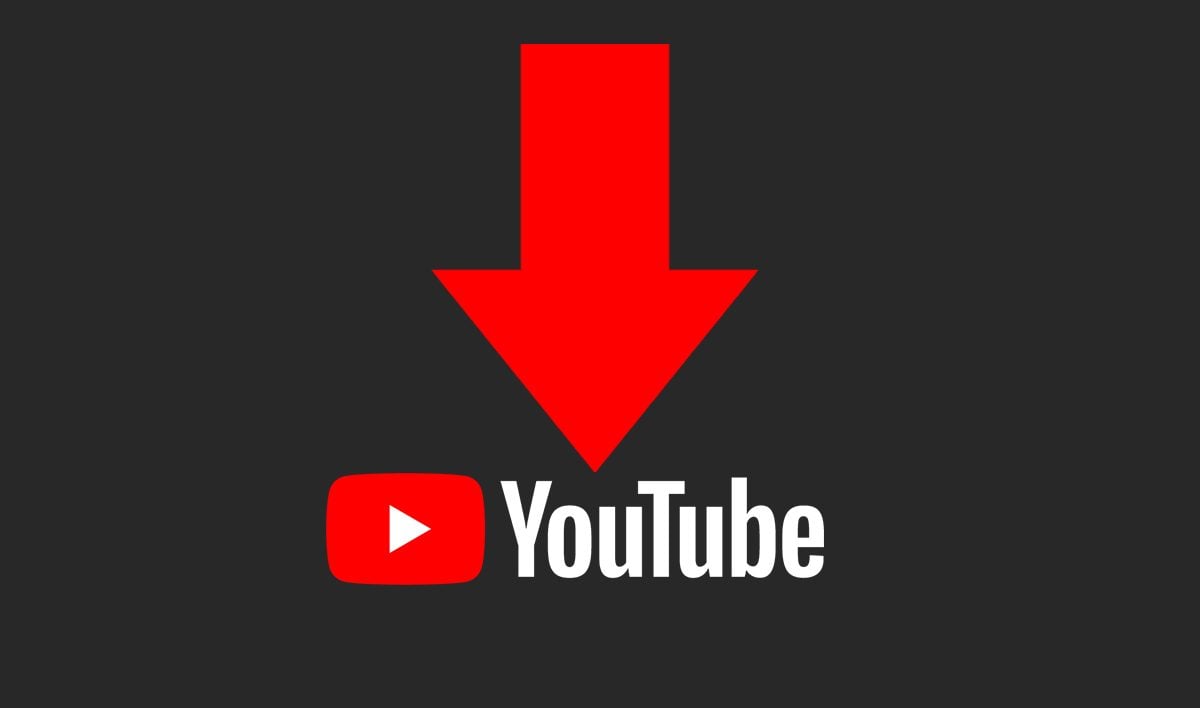Understanding JavaScript Minifier Generators
JavaScript minification is the process of removing unnecessary characters (like spaces, newlines, and comments) from your code to reduce its size without changing its functionality. This helps improve the performance of web applications by reducing download times and speeding up execution.
What is a JavaScript Minifier?
A JavaScript minifier is a tool that automatically removes whitespace, comments, and unnecessary characters from your JavaScript code. The result is a smaller, more efficient file that runs faster and takes up less bandwidth. Minifiers can be used for both front-end (browser) and back-end (server) JavaScript files.
Why Should You Use a Minifier?
There are several reasons to use a JavaScript minifier:
- Improved Performance: Minified code is smaller, which means faster download times and quicker execution in the browser.
- Reduced Bandwidth: Smaller file sizes lead to reduced data usage, which is particularly important for mobile users.
- Obfuscation: Minified code can also obscure your logic, making it harder for others to understand or steal your code.
How Does a JavaScript Minifier Generator Work?
A JavaScript minifier generator typically works by applying a series of transformations to your code. These transformations include:
- Removing all comments (single-line and multi-line).
- Eliminating unnecessary white spaces, including line breaks and indentation.
- Shortening variable and function names (in some cases, but not always).
After the transformation is complete, the result is a file that performs the same as the original but is smaller in size.
How to Use a JavaScript Minifier Generator
Using a JavaScript minifier generator is easy. Here’s a simple step-by-step guide:
- Find a JavaScript minifier tool online. Many are available for free, such as Minifier.org or JavaScript Minifier.
- Paste your JavaScript code into the input box.
- Click the "Minify" button.
- Copy the minified code provided by the tool and use it in your project.
Popular JavaScript Minifier Tools
Some of the most popular online tools for JavaScript minification include:
Conclusion
Minifying your JavaScript files is an essential step in optimizing your website or web application. By reducing file sizes, you can improve performance, reduce loading times, and save bandwidth. Make use of JavaScript minifier generators to easily compress your code and ensure that your web projects run smoothly.